Summary #
The method we recommend for deploying proxy settings to you workstations is Proxy Auto Detect as described in this article: Proxy Auto Detect. Once that is configured you need to ensure that the workstations are configured to actually auto detect the proxy which can be done for Internet Explorer with Group Policies.
Setting Up Group Policies #
There are literally limitless ways to setup Group Policies. For example, you can create one policy that does nothing but control Internet Explorer proxy settings, or you can include those settings in your “Default Domain Policy”. For our basic example, we’ll be setting them up in the “Default Domain Policy”. There are also many different ways to edit policies. If you’re more comfortable with another method,use that one…just use this document as a guide to finding the settings and what settings to change.
To start, you need to launch the Active Directory Users & Computers tool:
- Click on “Start”
- Click on “Run”
- Type “dsa.msc” and click OK.
You should now have the Active Directory Users & Computers tool open. Now, we need to get the list of Group Policies getting applied to the root of the domain. In the left pane of the window, right click on the object that contains the name of your domain, and go to properties.
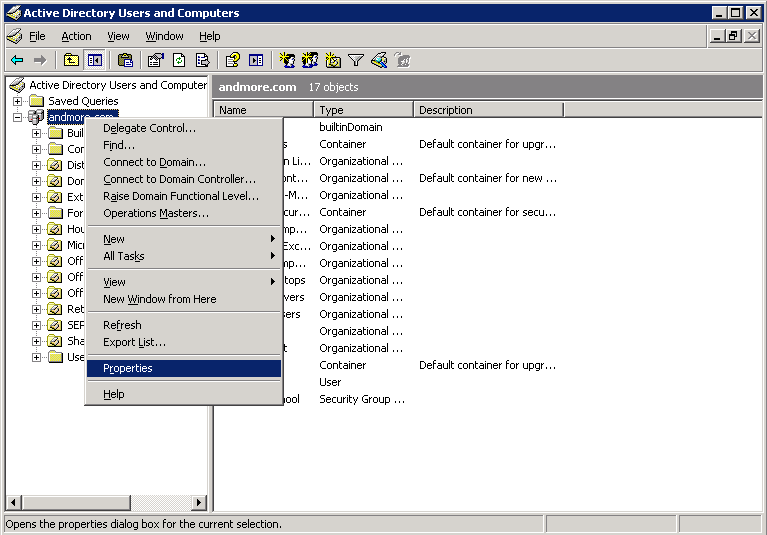
Now, click on the “Group Policy” tab. You should now have a window that looks like this:
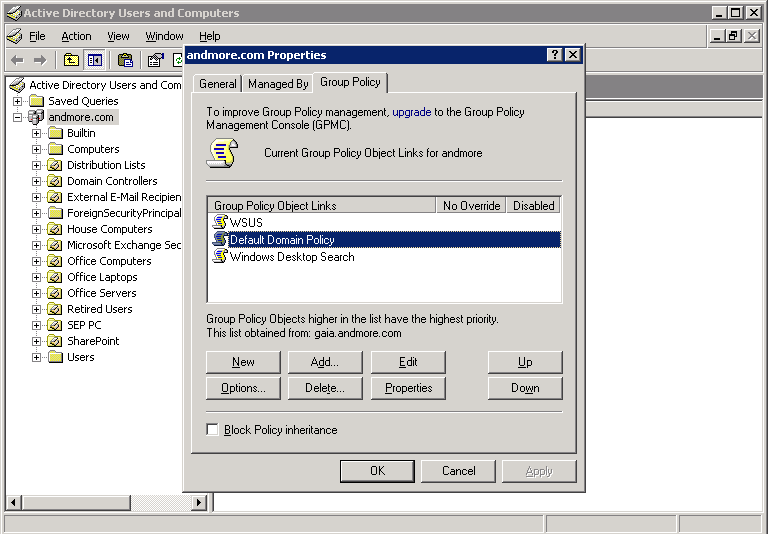
For our example, we want to get all computers using the same proxy settings, so we’re going to edit the “Default Domain Policy”. Select that one from the list of policies, then click on the “Edit” button. This will then open the Group Policy Object Editor. Navigate to “Use Configuration” -> “Windows Settings” -> “Internet Explorer Maintenance”. You should have something similar to this:
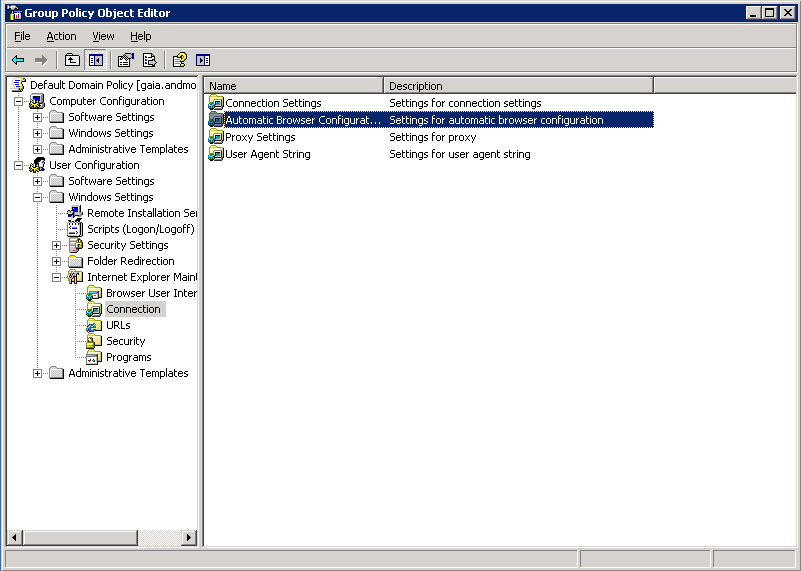
In the right pane, double click on “Automatic Browser Configuration”. This will bring up the available proxy settings:
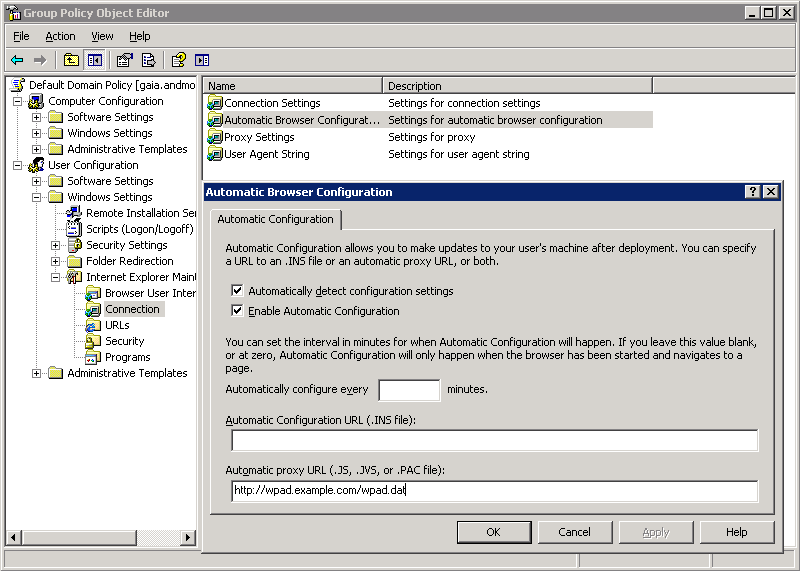
Fill in the information, using this as a guide:
- Check the box “Automatically detect configuration settings”
- Check the box “Enable Automatic Configuration
- For “Automatic proxy URL” put in appropriate URL for your proxy config script. Â If your DNS domain were example.com the appropriate URL would be “http://wpad.example.com/wpad.dat”.Â
When you’re done, click on “OK”, then close the Group Policy Object Editor. Your changes will get applied when the workstations fetch the group policy next. You can do this using command line tools on each workstation, or typically a reboot will force them to download their changes.




