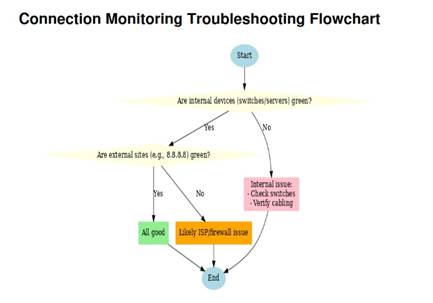Summary #
The Connection Monitoring tool in SecureSchool is a quick way to verify whether your network and key services are online. It can be especially useful when troubleshooting intermittent or widespread network issues. By monitoring both internal and external devices, you can identify where the problem lies — inside your network, at your ISP, or beyond.
When to Use Connection Monitoring #
Use this tool when:
- Staff or students report that “the internet is down.”
- Certain websites or services are not reachable.
- You suspect an issue with your firewall, gateway, or DNS.
- You want to monitor uptime for key devices such as switches or servers.
How It Works #
SecureSchool pings the addresses you specify and reports whether they are reachable.
- Green entries = Successful connection.
- Red entries = Connection failed (device or service is not responding).
- Each entry can be turned On or Off for monitoring, or removed entirely.
Adding Sites to Monitor #
- Navigate to Tools & Tests > Connection Monitoring.
- Enter the following fields:
- Ping Thru: The interface or IP address SecureSchool should use to send the ping.
- Address: The IP address or domain name of the device/service to monitor.
- Description: A label to help identify the entry (e.g., Google DNS, Main Switch, District Office Server).
- Click Add New Site to save.
Best Practices #
- Include both internal and external addresses:
- Internal devices such as managed switches, servers, or printers help confirm whether problems are inside your network.
- External services (e.g., 8.8.8.8 for Google DNS, or your ISP’s gateway) help confirm internet availability.
- Place monitors throughout your environment: If you have multiple buildings or wiring closets, add one representative switch or device from each area.
- Use descriptive labels so it’s immediately clear what each entry represents.
Example Setup #
(from one of our internal Demo appliances)
- www.k12usa.com – Verifies access to K12USA’s website.
- 172.30.1.1 (Default Gateway) – Checks your firewall’s outside interface.
- 172.18.0.3 (DNS Server) – Confirms that DNS resolution is available.
- 8.8.8.8 (Google DNS) – Verifies internet reachability outside your ISP.
Interpreting Results #
- Internal devices fail, external succeed > Problem is inside your local network.
- External addresses fail, internal succeed > Problem may be with your ISP or firewall configuration.
- Everything fails > SecureSchool itself may have lost connectivity, or there may be a larger outage.