Summary #
The method we recommend for deploying proxy settings to you workstations is Proxy Auto Detect as described in this article: Proxy Auto Detect. Once that is configured you need to ensure that the workstations are configured to actually auto detect the proxy which can be done for Internet Explorer with Group Policies.
Group Policy Setup #
There are literally limitless ways to setup Group Policies. For example, you can create one policy that does nothing but control Internet Explorer proxy settings, or you can include those settings in your “Default Domain Policy”. For our basic example, we’ll be setting them up in the “Default Domain Policy”. There are also many different ways to edit policies. If you’re more comfortable with another method you can use this document as a guide to finding the settings and what settings to change.
To start, you need to launch the Active Directory Users & Computers tool.
1. On your Windows 2008 Server, go to “Start” -> “Programs” -> “Administrative Tools” -> “Group Policy Management”.
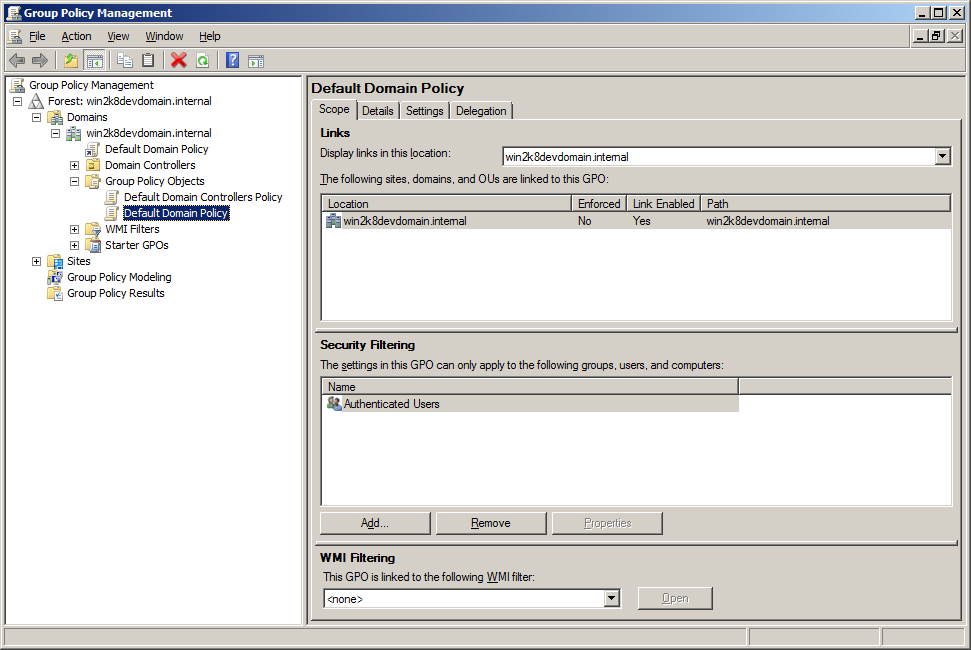
2. Expand through the tree, “Group Policy Management” -> “Forest: your forest” -> “Domains” -> your domain -> “Group Policy Objects” -> “Default Domain Policy”.
3. Right click “Default Domain Policy” and click “Edit”. This launches “Group Policy Management Editor”.
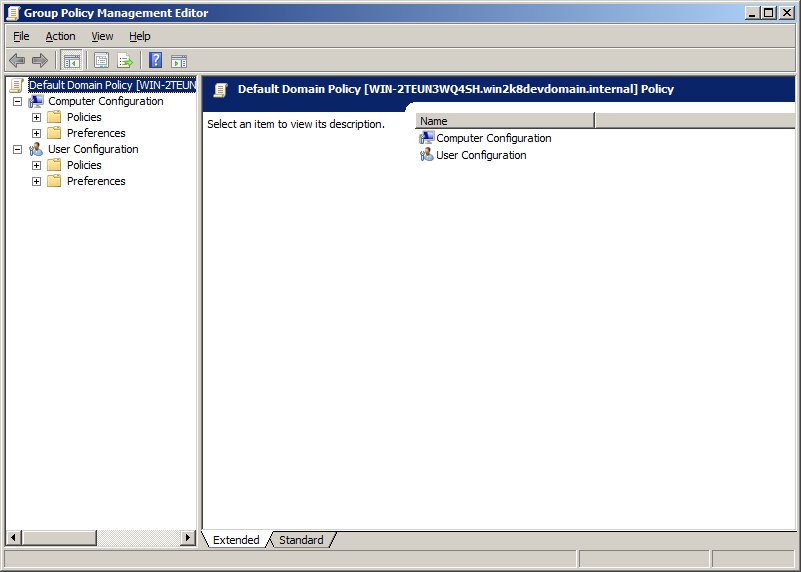
4. Navigate to “User Configuration” -> “Policies” -> “Windows Settings” -> “Internet Explorer Maintenance” -> “Connection”.
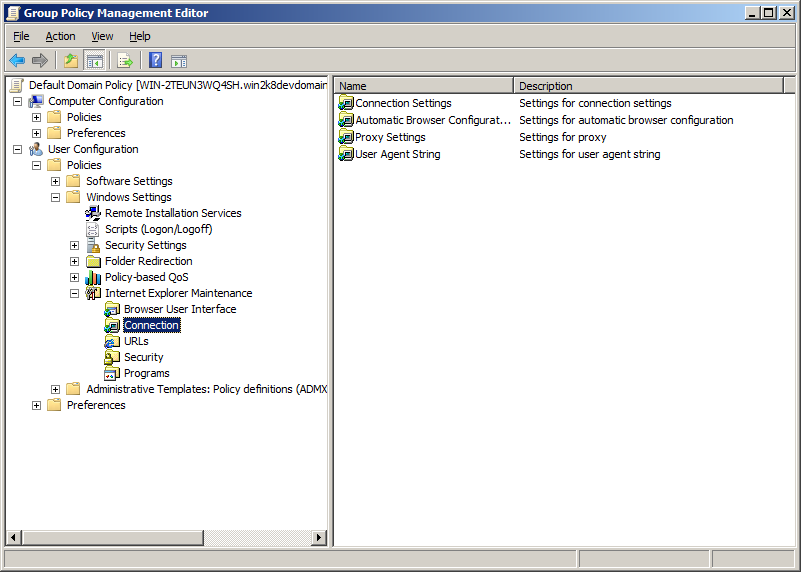
5. In the right pane, double click “Automatic Browser Configuration”
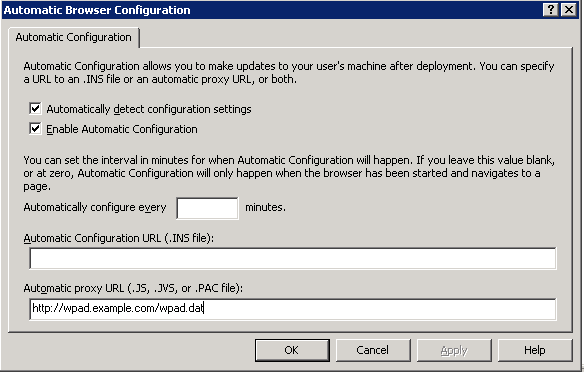
6. Fill in the information, using this as a guide:
- Check the box “Automatically detect configuration settings”
- Check the box “Enable Automatic Configuration”
- For “Automatic proxy URL” put in appropriate URL for your proxy config script. If your DNS domain were example.com the appropriate URL would be “http://wpad.example.com/wpad.dat”.
7. When you’re done, click on “OK”, then close the Group Policy Object Editor.
Your changes will get applied when the workstations fetch the group policy next. You can do this using command line tools on each workstation, or typically a reboot will force them to download their changes.




